This post explains to enable windows 7 ping response firewall, so it can respond to all ping ICMP echo requests from other network resources.
All network sharings are working but ping reply is not working , so how to enable ping reply in Windows 7?
Reasons: By default ICMP echo requests, used for ping command is blocked in Windows 7 firewall default settings.
Solutions:
1) Disable the firewall completely in windows 7, which is not recommended.
2) Create an exceptional rule for ICMP echo request to reply ping commands in existing firewall, without disabling it completely.
ICMP Rule in Windows 7 Firewall
Follow the steps steps to create a rule.
These steps are similar to enable ping in Windows Vista
These steps are similar to enable ping in Windows Vista
Also Check how to enable ping in Windows XP
1) Go to Windows Firewall in Control panel
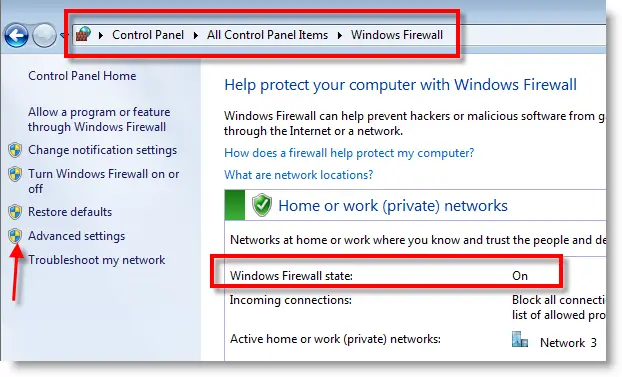
You can see, Windows Firewall status is On. Click on Advanced settings in left side as mentioned above.
2) Select Inbound Rule, Right clink on it and select New Rule…
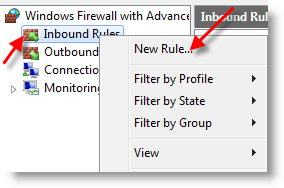
3) Select Custom (Custom Rule) at last and press Next.
4) Leave All programs and go to Next.
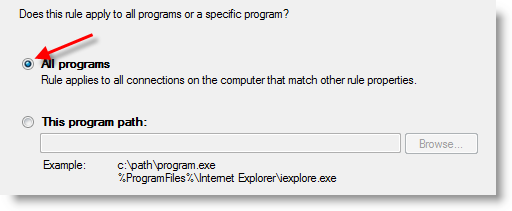
5) Click on Protocol type and select ICMP4 as shown below. ICMP4 is the protocol used in ping command when your network is communicating with IPv4.
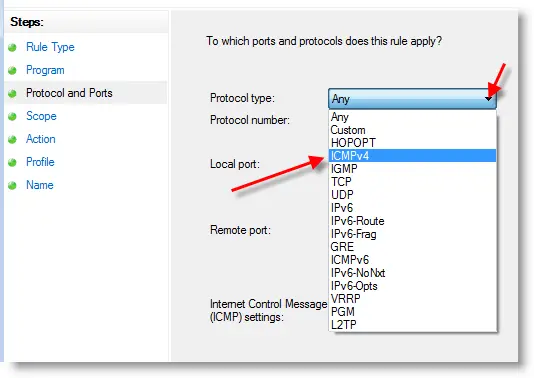
6) Since we are going to apply this rule for any IP, means responds to any IP addresses coming with echo request, select ‘Any IP addresses’ in next screen. You can add specific IP addresses also, if you want your windows 7 computer to respond to them only for ICMP echo request (ping )
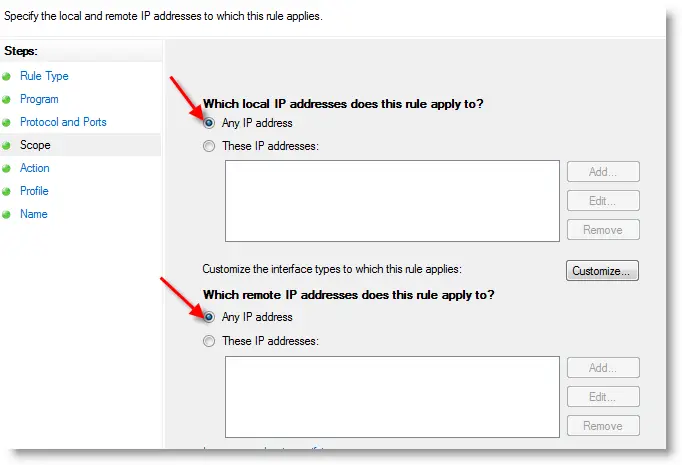
7) Allow the connection in next screen, press Next.
8.) Keep the all three check boxes checked in the next screen, to apply this rule any type of network you connected.
9) Give a name to this rule. This name will be showing under Inbound Rules in Windows Firewall. In future you can delete the rule by this name.
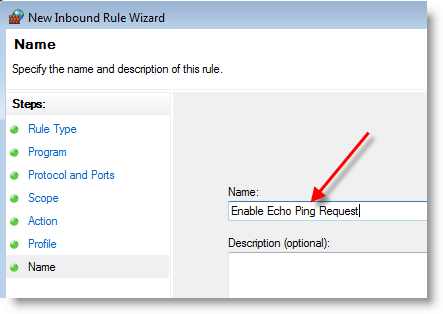
Click Finish.
10) That’s it; these are easy steps to enable ping in windows 7 and the rule will be immediately applied and appeared in inbound rules. Now, Windows 7 computer will be responding to ICMP echo ping requests without disabling or stopping the windows firewall.
More discussions about Enabling Windows 7 ping in Firewall available here.




1 nhận xét:
Nice post thanks for share information
world live news
trending with media
the tech trending
thetechiefind
Đăng nhận xét